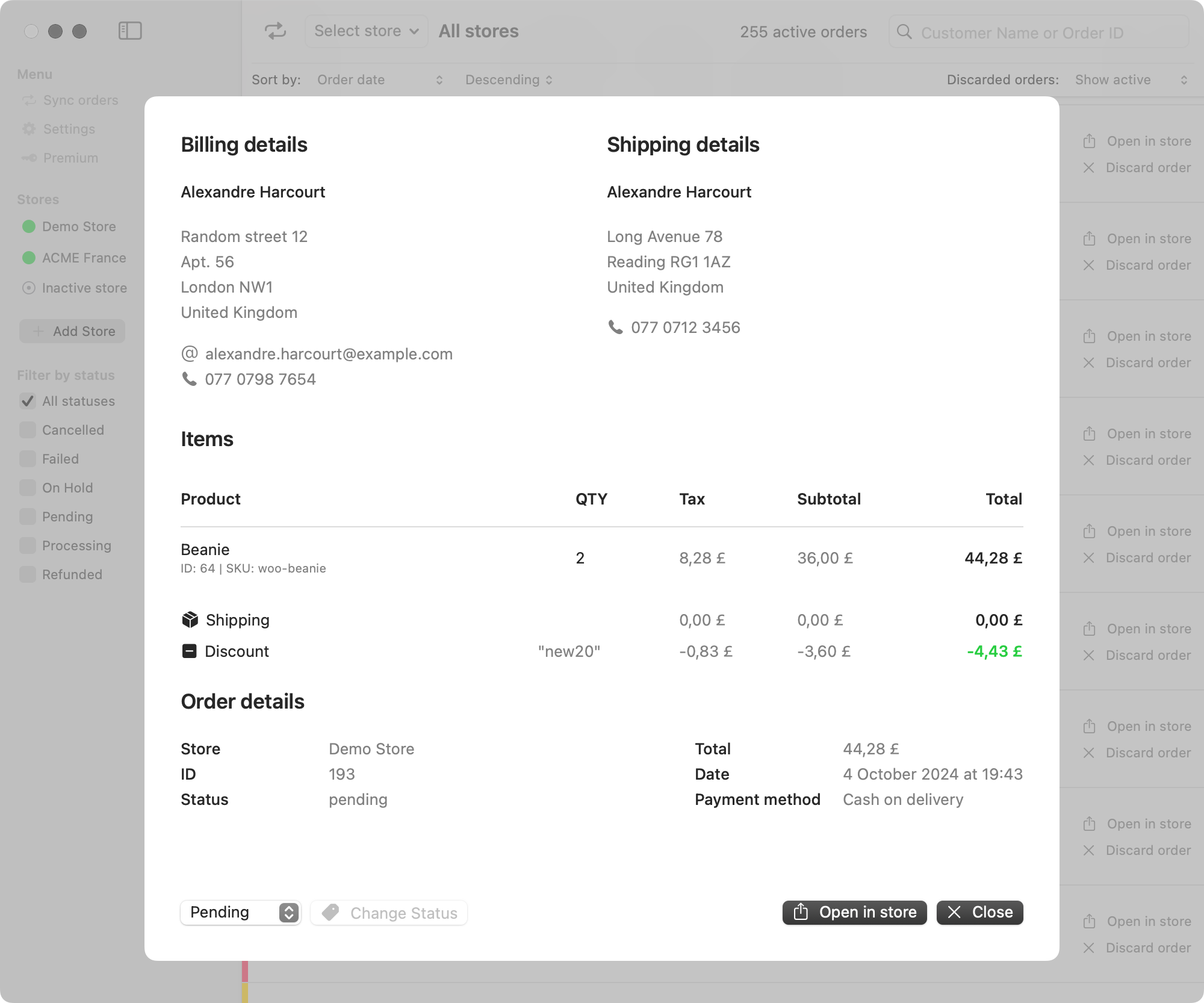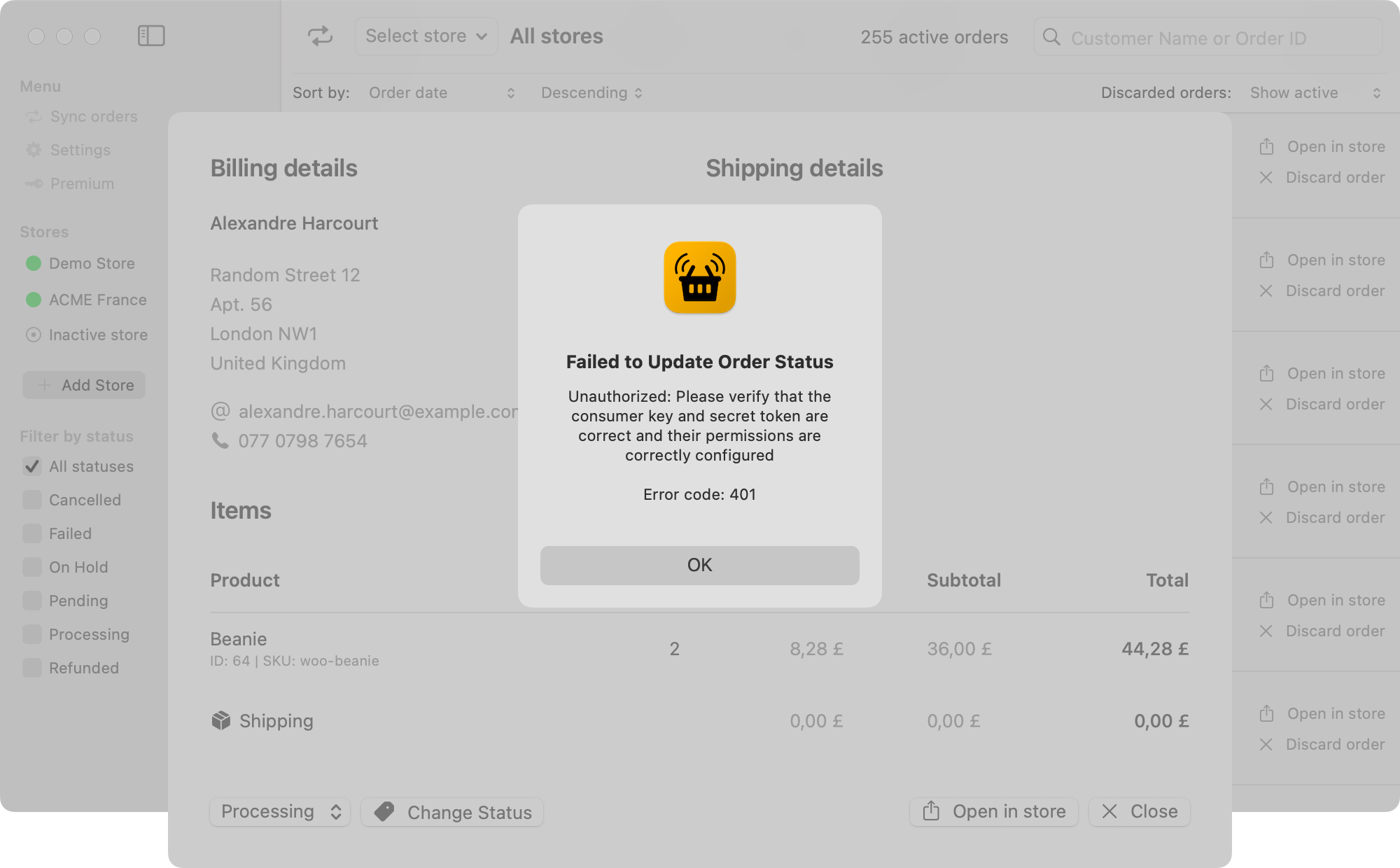Order details
The single order window provides a complete overview of each order, broken down into four primary sections:
- Billing Details
- Shipping Details
- Items (available only in Premium version)
- Order Details
Sections
Billing & Shipping Details
The billing details section displays the customer details along with their complete billing address. Additionally, it shows the customer’s contact information, including their email address and phone number.
If the shipping address provided by customer differs from the billing details, it will be displayed in the adjacent “Shipping Details” section.
Items
The following area is the “Items” section with a table with basic information about each product in the order. Having a clear overview of all ordered products simplifies order processing and inventory management.
The table contains the product name, its unique WooCommerce product ID, and, where applicable, the stock keeping unit (SKU). In addition, you may see the quantity ordered, the tax amount, the subtotal before taxes, and the total cost with taxes.
Order details
The last section displays more general information, such as the name of the store where the order was placed, which is very useful for multi-store management. In addition, you may find there the order’s current status and its unique ID for reference.
For completeness, the area displays the total order amount, the date when the order was made, and the payment method.
Bottom bar
At the bottom, you can find additional buttons that allow you to manage the status of your orders.
Change status
To update the status, click on the dropdown menu displaying the current status. In order to do so, choose the new status and click “Change status” button to send the change to your WooCommerce store.
In case the status change fails, the application will display an error message “Failed to Update Order Status” with extra details.
Open in store
To view and edit the order in the WooCommerce dashboard, click the “Open in Store” button. This will open the order page in your browser, giving you access to all the order details.